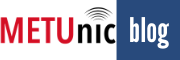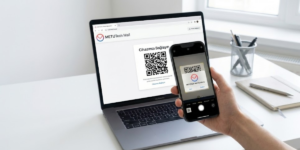- Log in to your METUnic account.
- After logging in to your METUnic account, click on the “.tr Pre-Orders” button.
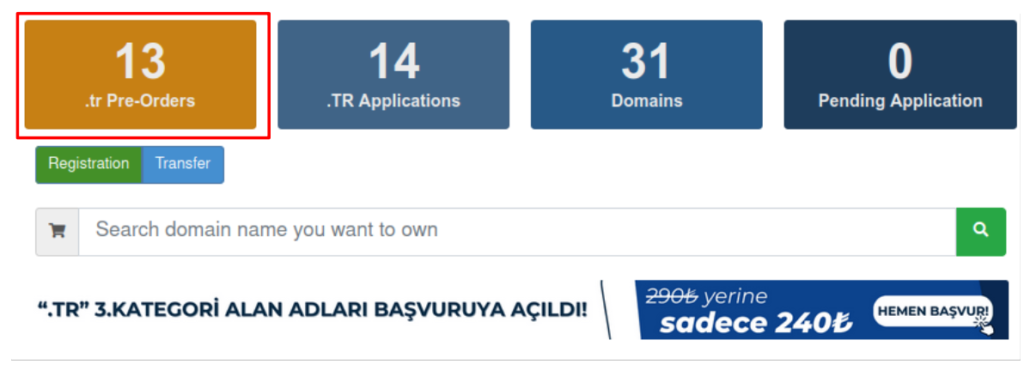
- On the opened page, the .TR extensions of the domain names you own will be listed. You can enter a new .TR domain name that you want to create pre-order application in the “Search” field to search, or search within existing domain names. For multiple searches, you can use commas between domain names (example: “metunic.tr,metunıc.tr”).
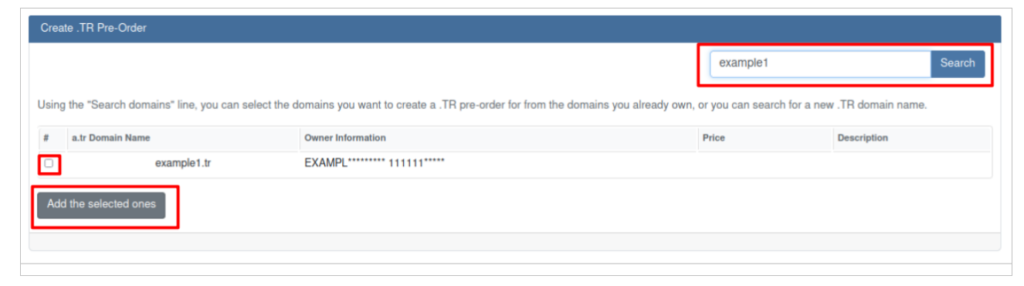
How to create pre-order for a new .TR domain name?
- Enter “example3.tr” in the search field. Click the “Search” button. If the domain name is available for pre-order, check the box on the left. Click the “Add the selected ones” button to proceed with the pre-order.
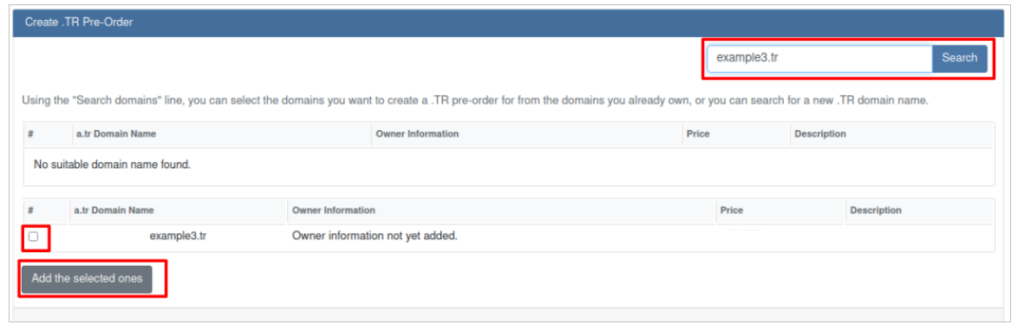
- Under the ‘Review the order’ section, since a new domain name is being created, you need to add owner information. Click the “Add Owner Info’ button”.
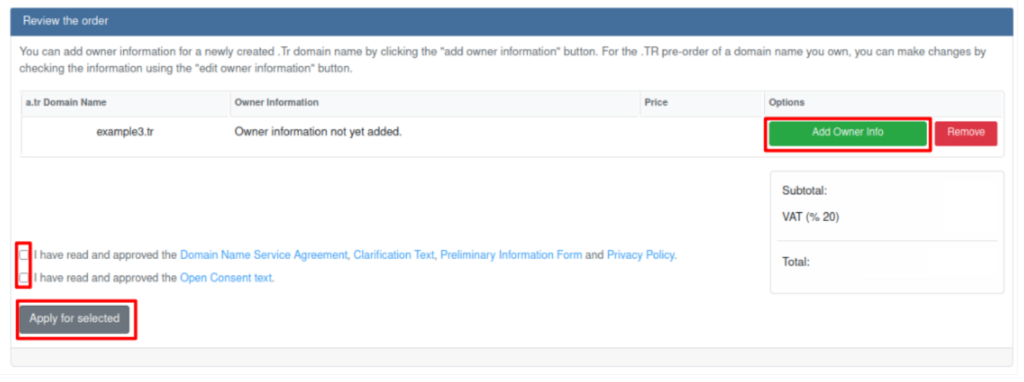
- Fill out all required fields on the opened page completely, then click the ‘Save’ button.
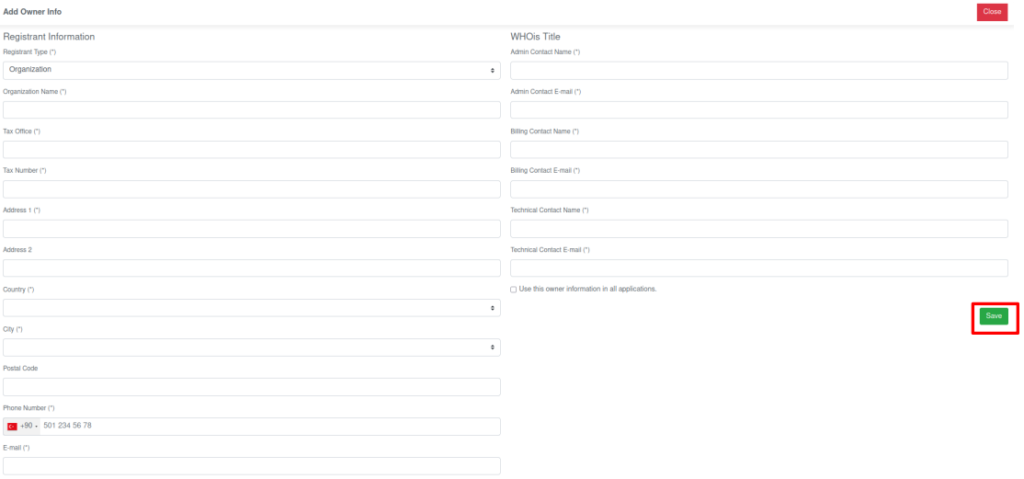
- Read and approve the “Domain Name Service Agreement, Clarification Text, Preliminary Information Form, Privacy Policy, and Open Consent Text”. Click the “Apply for selected” button.
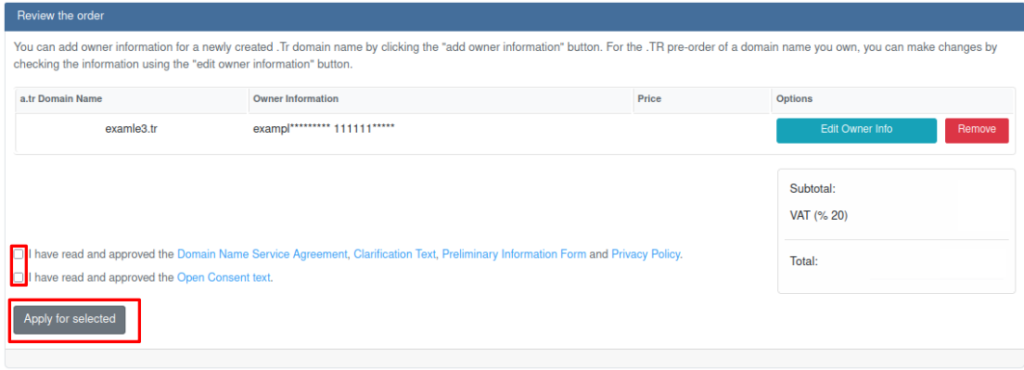
- On the “Make Payment” page, select either “Credit Card” or “Apply Credit” option, then click the “Review and Confirm” button.
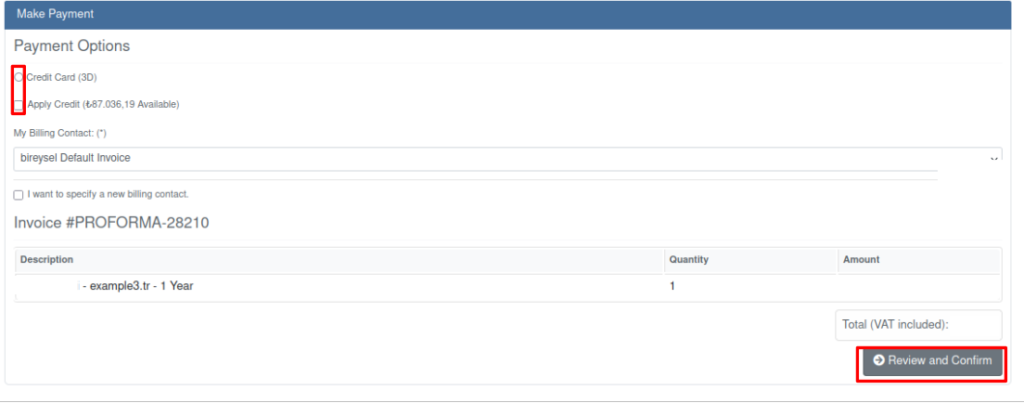
- After this process, your pre-order application will be created, and you will receive an informational email about it.
How to create .TR pre-order for a domain name that is already in your METUnic account?
- You can create a .TR pre-order for different .tr extensions (such as .com.tr, .net.tr, etc.) that are present in your METUnic account. On the “Create .TR Pre-Order” page, review the listed domain names and select multiple by clicking on the checkbox on the left, or use the search bar to find the domain name you wish to acquire (e.g., for “example1.tr,” enter “example1” in the search bar). Then click the “Add the selected ones” button.
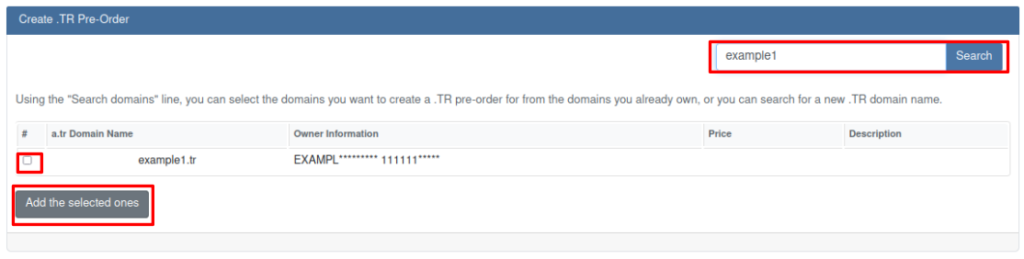
- On the “Review the Order” page below, you can update the owner information by clicking the “Edit Owner Info” button. After confirming the accuracy of the owner information, read and approve the “Domain Name Service Agreement, Clarification Text, Preliminary Information Form, Privacy Policy, and Open Consent Text”. Then click the “Apply for selected” button for the items you have selected.
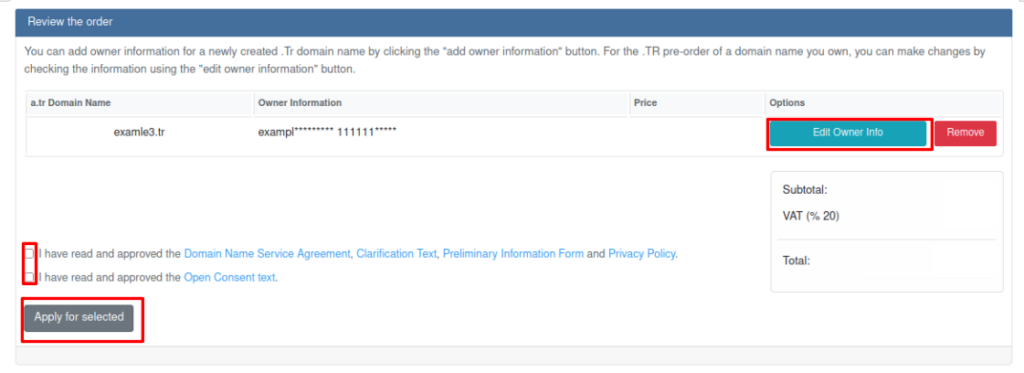
- On the “Make Payment” page, select either “Credit Card” or “Apply Credit” option, then click the “Review and Confirm” button.
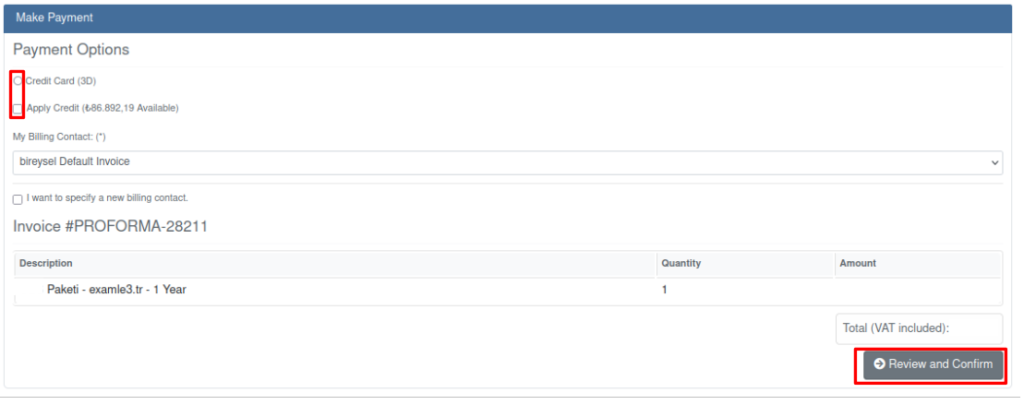
- After this process, your pre-order application will be created, and you will receive an informational email about it.
You can reach all questions and other details about the .TR Pre-Order process by clicking here.