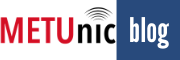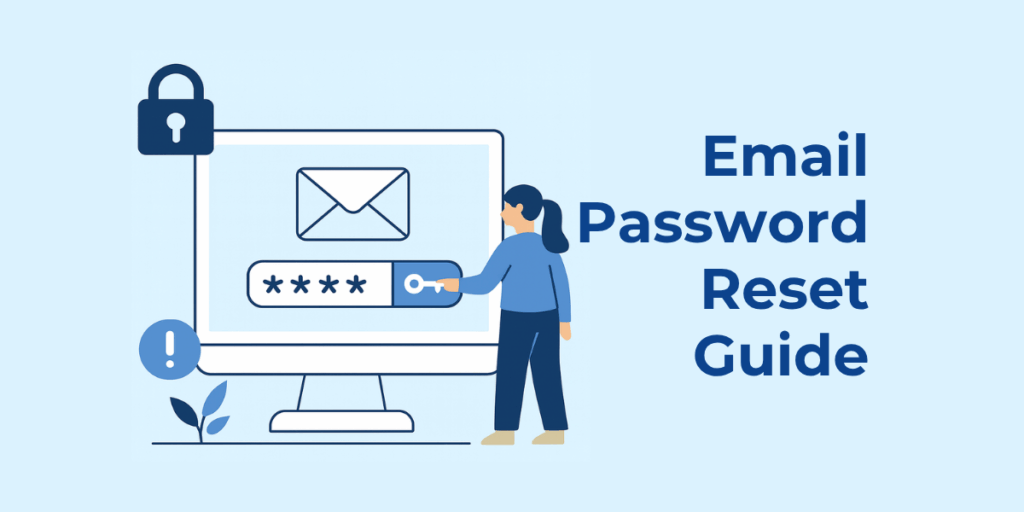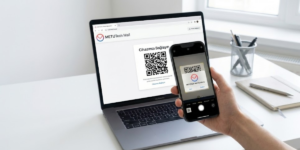If you’ve forgotten your email account password, you can easily set a new one by following the steps below.
Accessing the Panel
- First, log in to your Customer Panel with your user credentials.
- From the top menu, click “Services” → “Email”.
- In the list that appears, find your email service and click the “Info” (i) button.
- This screen displays general information and management options related to your service.
Editing Users
- On the information screen, click “Manage Users”.
- Here, you can view existing users, add new ones, or make edits.
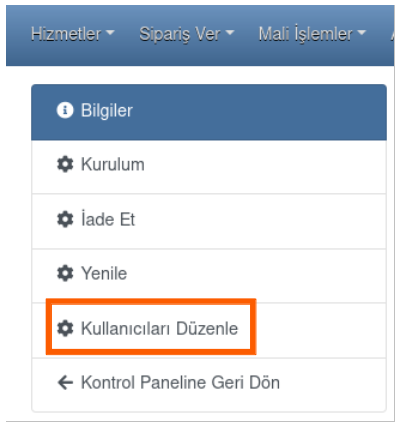
- Find the user whose password you want to reset and click “Edit”.
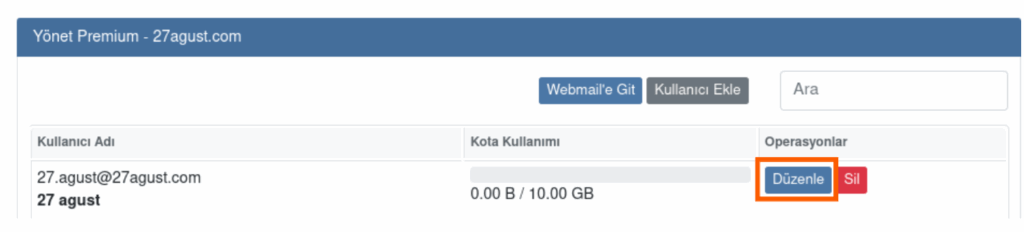
User Edit Screen
In the window that opens:
- Check the First Name and Last Name fields.
- Select the “Change Password” checkbox.
- Enter the new password.
- You can use the “Suggest a Strong Password” option to generate a secure one automatically.
- Adjust the Quota field to set the user’s storage capacity.
- Your new password must include at least 8 characters, containing uppercase and lowercase letters, numbers, and symbols.
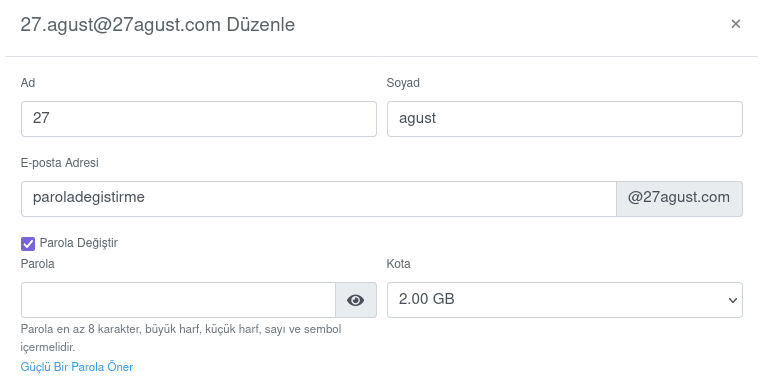
- After entering the details, click “Save” to complete the process.
- The new password will take effect immediately. The user can now log in using their new password via Webmail.
Webmail Login
To log in with your new password: Go to Webmail
Support
If you need assistance with the password reset steps, click here to contact our support team.